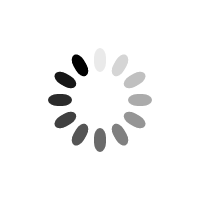Guidance for Importing Emissions Data into Questions 2.1b and 2.1c
The following guidance provides information for users of CIRIS, Clearpath, Snapshot, SCATTER or ClimateOS on the steps to import their emissions data to their 2023 CDP-ICLEI Track response for questions 2.1b and 2.1c.
Steps to Import
- Ensure that you are currently presented either question 2.1b or 2.1c in the ORS (online reporting system) before proceeding with the import process.
- Save a version of your emissions inventory file that you wish to import in either .xls or .xlsx format. Binary formatted or macro-enabled excel spreadsheets cannot be uploaded.
- Keep an original version of the file saved to upload in full to question 2.1a.
- The CIRIS template is macro-enabled spreadsheets, so in order to upload the data, you will have to save the file in either .xls or .xlsx format locally on your computer first.
- Import your file using the 'Import' button at the top of the screen in the reporting system.
- Select the emissions inventory file for which you want to import into your questionnaire response.
- In the 'Import' field select the option 'Emissions Inventory Data'.
- In the ‘Excel File Layout’ field, select the import map relevant to the question number and format of emissions data.
| Question Number (Format) | Excel File Layout |
|---|---|
| 2.1c (for GCoM CRF Format) | CIRIS 2.4 CRF Format (select this option even if using CIRIS Version 2.5) |
| 2.1b (for GPC Format) | CIRIS Emissions Inventory |
- Select ‘Overwrite existing data/comments when import cell/comment is empty’ and click ‘OK’.
- If your import is successful, you will be presented with an import result screen. You will see the number of data points imported. Your answers will now show in the appropriate question in your questionnaire.
- Check all answers (emissions data and notation keys) have been correctly imported and look correct in your response by navigating to question 2.1b or 2.1c. Excel automatically rounds numbers and checks the numerical data is exact when imported.
- Please note that comments and notation keys from the Excel file may not be automatically uploaded to your response, so you may have to enter these manually.
- Please ensure that in addition to importing your emission data in questions 2.1b or 2.1c that you have also attached your emissions inventory excel file in question 2.1a.
More detailed guidance with screenshots of the reporting system when undertaking the process can be found be in the User Guide, accessible here.